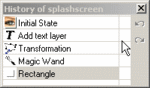User Interface Overview
Adesign provides a comprehensive toolset, clear and intuitive interface which offers a high level of usability and simplicity even when using powerful options to create professional-quality images.
Work Area

Adesign's work area has been created to be as simple as possible and arranged to maximize graphic editing. In the working environment you will find a toolbar and a set of floating windows to obtain maximum power and productivity. The display control buttons help you manage the work area and control the graphics display, the toolbar, and all floating windows.
Toolbar
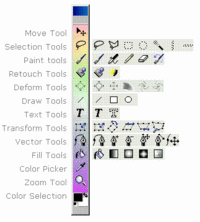
The toolbar is reduced in size to give you more room for graphic design and editing. the different tools are grouped in categories. Simply place your mouse over the tool group button, and a submenu of tools will appear.
State-of-the-art tools
With its comprehensive set of retouching, painting, drawing, selecting, and text tools, Adesign helps you complete any image-editing task efficiently.
Layers
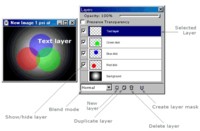

Layers are basically sheets stacked one on top of the other. With layers, you can work on one element without disturbing others. To rearrange elements, simply shift the order in the layers window. You can hide layers to get a clear view of the element you're working on, and select multiple layers to move them as a group. The layers palette also makes it easy to apply blending modes, set opacity and apply layer masks.
History Palette